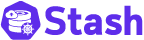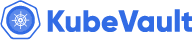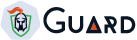You are looking at the documentation of a prior release. To read the documentation of the latest release, please
visit here.
New to Kubed? Please start here.
Cluster Snapshots
Kubed supports taking periodic snapshot of a Kubernetes cluster objects. The snapshot data can be stored in various cloud providers, eg, Amazon S3, Google Cloud Storage, Microsoft Azure, OpenStack Swift and any locally mounted volumes like NFS, GlusterFS, etc. Kubed uses Kubernetes discovery api to find all available resources in a cluster and stores them in a file matching the selfLink URL for an object. Kubed uses appscode/osm to interact with various cloud providers. This tutorial will show you how to use Kubed to take periodic snapshots of a Kubernetes cluster objects.
Before You Begin
At first, you need to have a Kubernetes cluster, and the kubectl command-line tool must be configured to communicate with your cluster. If you do not already have a cluster, you can create one by using Minikube.
Google Cloud Storage (GCS)
In this section, we are going to use Google Cloud Storage to store snapshot data. To configure this backend, a Kubertnetes Secret with the following keys is needed:
| Key | Description |
|---|---|
GOOGLE_PROJECT_ID | Required. Google Cloud project ID |
GOOGLE_SERVICE_ACCOUNT_JSON_KEY | Required. Google Cloud service account json key |
$ echo -n '<your-project-id>' > GOOGLE_PROJECT_ID
$ mv downloaded-sa-json.key > GOOGLE_SERVICE_ACCOUNT_JSON_KEY
$ kubectl create secret generic gcs-secret -n kube-system \
--from-file=./GOOGLE_PROJECT_ID \
--from-file=./GOOGLE_SERVICE_ACCOUNT_JSON_KEY
secret "gcs-secret" created
# apply app=kubed label to easily cleanup later
$ kubectl label secret gcs-secret app=kubed -n kube-system
secret "gcs-secret" labeled
$ kubectl get secret gcs-secret -n kube-system -o yaml
apiVersion: v1
data:
GOOGLE_PROJECT_ID: PHlvdXItcHJvamVjdC1pZD4=
GOOGLE_SERVICE_ACCOUNT_JSON_KEY: ewogICJ0eXBlIjogInNlcnZpY2VfYWNjb3VudCIsCiAgInB...tIgp9Cg==
kind: Secret
metadata:
creationTimestamp: 2017-07-26T04:37:44Z
labels:
app: kubed
name: gcs-secret
namespace: kube-system
resourceVersion: "1671"
selfLink: /api/v1/namespaces/kube-system/secrets/gcs-secret
uid: 2aacabc8-71bc-11e7-a5ec-0800273df5f2
type: Opaque
Now, let’s take a look at the cluster config. Here,
$ cat ./docs/examples/cluster-snapshot/gcs/config.yaml
snapshotter:
gcs:
bucket: bucket-for-snapshot
prefix: minikube
storageSecretName: gcs-secret
sanitize: true
schedule: '@every 6h'
| Key | Description |
|---|---|
snapshotter.storageSecretName | Required. Name of storage secret |
snapshotter.gcs.bucket | Required. Name of GCS Bucket |
snapshotter.gcs.prefix | Optional. Path prefix into bucket where snapshot will be stored |
snapshotter.overwrite | Optional. If set to true, snapshot folders are reused, otherwise a new folder is created at snapshot timestamp. |
snapshotter.sanitize | Optional. If set to true, various auto generated ObjectMeta and Spec fields are cleaned up before storing snapshots |
snapshotter.schedule | Required. Cron expression specifying the schedule for snapshot operations. |
Now, create a Secret with the Kubed cluster config under config.yaml key.
$ kubectl create secret generic kubed-config -n kube-system \
--from-file=./docs/examples/cluster-snapshot/gcs/config.yaml
secret "kubed-config" created
# apply app=kubed label to easily cleanup later
$ kubectl label secret kubed-config app=kubed -n kube-system
secret "kubed-config" labeled
$ kubectl get secret kubed-config -n kube-system -o yaml
apiVersion: v1
data:
config.yaml: c25hcHNob3R0ZXI6CiAgZ2NzOgogICAgYnVja2V0OiBidWNrZXQtZm9yLXNuYXBzaG90CiAgICBwcmVmaXg6IG1pbmlrdWJlCiAgc3RvcmFnZVNlY3JldE5hbWU6IGdjcy1zZWNyZXQKICBzYW5pdGl6ZTogdHJ1ZQogIHNjaGVkdWxlOiAnQGV2ZXJ5IDZoJwo=
kind: Secret
metadata:
creationTimestamp: 2017-08-01T06:41:07Z
labels:
app: kubed
name: kubed-config
namespace: kube-system
resourceVersion: "1011"
selfLink: /api/v1/namespaces/kube-system/secrets/kubed-config
uid: 65b97f23-7684-11e7-b77d-0800274b060f
type: Opaque
Now, deploy Kubed operator in your cluster following the steps here. Once the operator pod is running, check your bucket from Google Cloud console. You should see the data from initial snapshot operation.
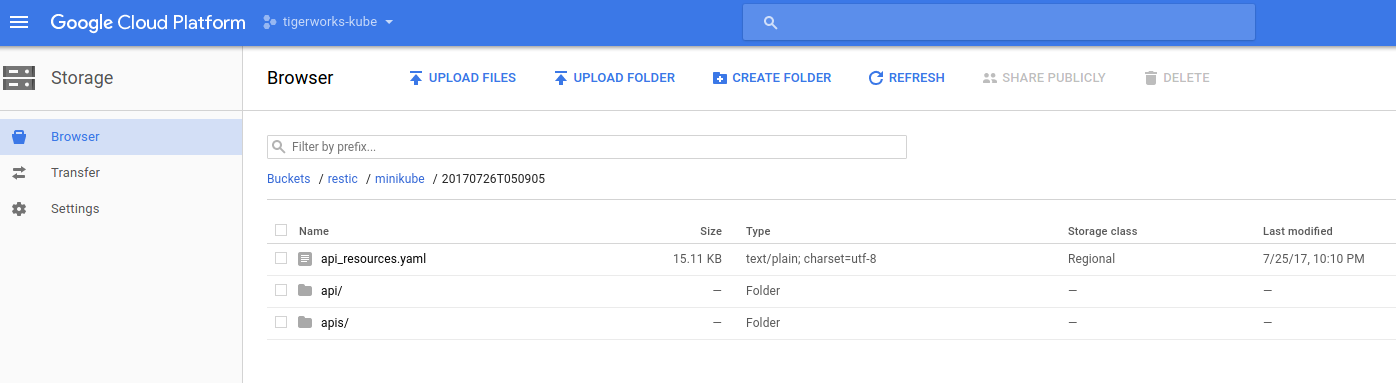
AWS S3
Kubed supports Amazon S3 or Minio servers as snapshot storage backend. To configure this backend, create a Secret with the following secret keys:
| Key | Description |
|---|---|
AWS_ACCESS_KEY_ID | Required. AWS / Minio access key ID |
AWS_SECRET_ACCESS_KEY | Required. AWS / Minio secret access key |
CA_CERT_DATA | optional. CA certificate used by storage backend. This can be used to pass a self-signed ca used with Minio server. |
$ echo -n '<your-aws-access-key-id-here>' > AWS_ACCESS_KEY_ID
$ echo -n '<your-aws-secret-access-key-here>' > AWS_SECRET_ACCESS_KEY
$ kubectl create secret generic s3-secret -n kube-system \
--from-file=./AWS_ACCESS_KEY_ID \
--from-file=./AWS_SECRET_ACCESS_KEY
secret "s3-secret" created
$ kubectl label secret s3-secret app=kubed -n kube-system
secret "s3-secret" labeled
$ kubectl get secret s3-secret -n kube-system -o yaml
apiVersion: v1
data:
AWS_ACCESS_KEY_ID: PHlvdXItYXdzLWFjY2Vzcy1rZXktaWQtaGVyZT4=
AWS_SECRET_ACCESS_KEY: PHlvdXItYXdzLXNlY3JldC1hY2Nlc3Mta2V5LWhlcmU+
kind: Secret
metadata:
creationTimestamp: 2017-07-26T05:26:19Z
labels:
app: kubed
name: s3-secret
namespace: kube-system
resourceVersion: "5180"
selfLink: /api/v1/namespaces/kube-system/secrets/s3-secret
uid: f4353b86-71c2-11e7-a5ec-0800273df5f2
type: Opaque
For TLS secure Minio server create secret as following,
$ echo -n '<your-minio-access-key-id-here>' > AWS_ACCESS_KEY_ID
$ echo -n '<your-minio-secret-access-key-here>' > AWS_SECRET_ACCESS_KEY
$ cat ./directory/of/root/certificate/ca.crt > CA_CERT_DATA
$ kubectl create secret generic minio-secret \
--from-file=./AWS_ACCESS_KEY_ID \
--from-file=./AWS_SECRET_ACCESS_KEY \
--from-file=./CA_CERT_DATA
secret "minio-secret" created
$ kubectl label secret minio-secret app=kubed -n kube-system
secret "minio-secret" labeled
Now, let’s take a look at the cluster config. Here,
$ cat ./docs/examples/cluster-snapshot/s3/config.yaml
snapshotter:
s3:
endpoint: s3.amazonaws.com
bucket: kubedb-qa
prefix: minikube
storageSecretName: s3-secret
sanitize: true
schedule: '@every 6h'
| Key | Description |
|---|---|
snapshotter.storageSecretName | Required. Name of storage secret |
snapshotter.s3.endpoint | Required. Endpoint of s3 like service. |
snapshotter.s3.bucket | Required. Name of S3 Bucket |
snapshotter.s3.prefix | Optional. Sub directory in the bucket where snapshot will be stored |
snapshotter.overwrite | Optional. If set to true, snapshot folders are reused, otherwise a new folder is created at snapshot timestamp. |
snapshotter.sanitize | Optional. If set to true, various auto generated ObjectMeta and Spec fields are cleaned up before storing snapshots |
snapshotter.schedule | Required. Cron expression specifying the schedule for snapshot operations. |
Now, create a Secret with the Kubed cluster config under config.yaml key.
$ kubectl create secret generic kubed-config -n kube-system \
--from-file=./docs/examples/cluster-snapshot/s3/config.yaml
secret "kubed-config" created
# apply app=kubed label to easily cleanup later
$ kubectl label secret kubed-config app=kubed -n kube-system
secret "kubed-config" labeled
$ kubectl get secret kubed-config -n kube-system -o yaml
apiVersion: v1
data:
config.yaml: c25hcHNob3R0ZXI6CiAgczM6CiAgICBlbmRwb2ludDogJ3MzLmFtYXpvbmF3cy5jb20nCiAgICBidWNrZXQ6IGJ1Y2tldC1mb3Itc25hcHNob3QKICAgIHByZWZpeDogbWluaWt1YmUKICBzdG9yYWdlU2VjcmV0TmFtZTogc25hcC1zZWNyZXQKICBzYW5pdGl6ZTogdHJ1ZQogIHNjaGVkdWxlOiAnQGV2ZXJ5IDZoJw==
kind: Secret
metadata:
creationTimestamp: 2017-08-01T06:43:39Z
labels:
app: kubed
name: kubed-config
namespace: kube-system
resourceVersion: "1179"
selfLink: /api/v1/namespaces/kube-system/secrets/kubed-config
uid: c0624c33-7684-11e7-b77d-0800274b060f
type: Opaque
Now, deploy Kubed operator in your cluster following the steps here. Once the operator pod is running, check your bucket from S3 console. You should see the data from initial snapshot operation.
Microsoft Azure Storage
Kubed supports Microsoft Azure Storage as snapshot storage backend. To configure this backend, create a Secret with the following secret keys:
| Key | Description |
|---|---|
AZURE_ACCOUNT_NAME | Required. Azure Storage account name |
AZURE_ACCOUNT_KEY | Required. Azure Storage account key |
$ echo -n '<your-azure-storage-account-name>' > AZURE_ACCOUNT_NAME
$ echo -n '<your-azure-storage-account-key>' > AZURE_ACCOUNT_KEY
$ kubectl create secret generic azure-secret -n kube-system \
--from-file=./AZURE_ACCOUNT_NAME \
--from-file=./AZURE_ACCOUNT_KEY
secret "azure-secret" created
# apply app=kubed label to easily cleanup later
$ kubectl label secret azure-secret app=kubed -n kube-system
secret "azure-secret" labeled
$ kubectl get secret azure-secret -n kube-system -o yaml
apiVersion: v1
data:
AZURE_ACCOUNT_KEY: PHlvdXItYXp1cmUtc3RvcmFnZS1hY2NvdW50LWtleT4=
AZURE_ACCOUNT_NAME: PHlvdXItYXp1cmUtc3RvcmFnZS1hY2NvdW50LW5hbWU+
kind: Secret
metadata:
creationTimestamp: 2017-07-26T05:58:21Z
labels:
app: kubed
name: azure-secret
namespace: kube-system
resourceVersion: "7427"
selfLink: /api/v1/namespaces/kube-system/secrets/azure-secret
uid: 6e197570-71c7-11e7-a5ec-0800273df5f2
type: Opaque
Now, let’s take a look at the cluster config. Here,
$ cat ./docs/examples/cluster-snapshot/azure/config.yaml
snapshotter:
azure:
container: bucket-for-snapshot
prefix: minikube
storageSecretName: azure-secret
sanitize: true
schedule: '@every 6h'
| Key | Description |
|---|---|
snapshotter.storageSecretName | Required. Name of storage secret |
snapshotter.azure.container | Required. Name of Azure container |
snapshotter.azure.prefix | Optional. Path prefix into bucket where snapshot will be stored |
snapshotter.overwrite | Optional. If set to true, snapshot folders are reused, otherwise a new folder is created at snapshot timestamp. |
snapshotter.sanitize | Optional. If set to true, various auto generated ObjectMeta and Spec fields are cleaned up before storing snapshots |
snapshotter.schedule | Required. Cron expression specifying the schedule for snapshot operations. |
Now, create a Secret with the Kubed cluster config under config.yaml key.
$ kubectl create secret generic kubed-config -n kube-system \
--from-file=./docs/examples/cluster-snapshot/azure/config.yaml
secret "kubed-config" created
# apply app=kubed label to easily cleanup later
$ kubectl label secret kubed-config app=kubed -n kube-system
secret "kubed-config" labeled
$ kubectl get secret kubed-config -n kube-system -o yaml
apiVersion: v1
data:
config.yaml: c25hcHNob3R0ZXI6CiAgYXp1cmU6CiAgICBjb250YWluZXI6IGJ1Y2tldC1mb3Itc25hcHNob3QKICAgIHByZWZpeDogbWluaWt1YmUKICBzdG9yYWdlU2VjcmV0TmFtZTogYXp1cmUtc2VjcmV0CiAgc2FuaXRpemU6IHRydWUKICBzY2hlZHVsZTogJ0BldmVyeSA2aCc=
kind: Secret
metadata:
creationTimestamp: 2017-08-01T06:45:36Z
labels:
app: kubed
name: kubed-config
namespace: kube-system
resourceVersion: "1314"
selfLink: /api/v1/namespaces/kube-system/secrets/kubed-config
uid: 06180b7b-7685-11e7-b77d-0800274b060f
type: Opaque
Now, deploy Kubed operator in your cluster following the steps here. Once the operator pod is running, check your container from Azure portal. You should see the data from initial snapshot operation.
OpenStack Swift
Kubed supports OpenStack Swift as snapshot storage backend. To configure this backend, create a Secret with the following secret keys:
| Key | Description |
|---|---|
ST_AUTH | For keystone v1 authentication |
ST_USER | For keystone v1 authentication |
ST_KEY | For keystone v1 authentication |
OS_AUTH_URL | For keystone v2 authentication |
OS_REGION_NAME | For keystone v2 authentication |
OS_USERNAME | For keystone v2 authentication |
OS_PASSWORD | For keystone v2 authentication |
OS_TENANT_ID | For keystone v2 authentication |
OS_TENANT_NAME | For keystone v2 authentication |
OS_AUTH_URL | For keystone v3 authentication |
OS_REGION_NAME | For keystone v3 authentication |
OS_USERNAME | For keystone v3 authentication |
OS_PASSWORD | For keystone v3 authentication |
OS_USER_DOMAIN_NAME | For keystone v3 authentication |
OS_PROJECT_NAME | For keystone v3 authentication |
OS_PROJECT_DOMAIN_NAME | For keystone v3 authentication |
OS_STORAGE_URL | For authentication based on tokens |
OS_AUTH_TOKEN | For authentication based on tokens |
$ echo -n '<your-auth-url>' > OS_AUTH_URL
$ echo -n '<your-tenant-id>' > OS_TENANT_ID
$ echo -n '<your-tenant-name>' > OS_TENANT_NAME
$ echo -n '<your-username>' > OS_USERNAME
$ echo -n '<your-password>' > OS_PASSWORD
$ echo -n '<your-region>' > OS_REGION_NAME
$ kubectl create secret generic swift-secret -n kube-system \
--from-file=./OS_AUTH_URL \
--from-file=./OS_TENANT_ID \
--from-file=./OS_TENANT_NAME \
--from-file=./OS_USERNAME \
--from-file=./OS_PASSWORD \
--from-file=./OS_REGION_NAME
secret "swift-secret" created
# apply app=kubed label to easily cleanup later
$ kubectl label secret swift-secret app=kubed -n kube-system
secret "swift-secret" labeled
$ kubectl get secret swift-secret -n kube-system -o yaml
apiVersion: v1
data:
OS_AUTH_URL: PHlvdXItYXV0aC11cmw+
OS_PASSWORD: PHlvdXItcGFzc3dvcmQ+
OS_REGION_NAME: PHlvdXItcmVnaW9uPg==
OS_TENANT_ID: PHlvdXItdGVuYW50LWlkPg==
OS_TENANT_NAME: PHlvdXItdGVuYW50LW5hbWU+
OS_USERNAME: PHlvdXItdXNlcm5hbWU+
kind: Secret
metadata:
creationTimestamp: 2017-07-26T06:23:22Z
labels:
app: kubed
name: swift-secret
namespace: kube-system
resourceVersion: "9134"
selfLink: /api/v1/namespaces/kube-system/secrets/swift-secret
uid: ec735b2d-71ca-11e7-a5ec-0800273df5f2
type: Opaque
Now, let’s take a look at the cluster config. Here,
$ cat ./docs/examples/cluster-snapshot/swift/config.yaml
snapshotter:
swift:
container: bucket-for-snapshot
prefix: minikube
storageSecretName: snap-secret
sanitize: true
schedule: '@every 6h'
| Key | Description |
|---|---|
snapshotter.storageSecretName | Required. Name of storage secret |
snapshotter.swift.container | Required. Name of OpenStack Swift container |
snapshotter.swift.prefix | Optional. Path prefix into bucket where snapshot will be stored |
snapshotter.overwrite | Optional. If set to true, snapshot folders are reused, otherwise a new folder is created at snapshot timestamp. |
snapshotter.sanitize | Optional. If set to true, various auto generated ObjectMeta and Spec fields are cleaned up before storing snapshots |
snapshotter.schedule | Required. Cron expression specifying the schedule for snapshot operations. |
Now, create a Secret with the Kubed cluster config under config.yaml key.
$ kubectl create secret generic kubed-config -n kube-system \
--from-file=./docs/examples/cluster-snapshot/swift/kubed-config.yaml
secret "kubed-config" created
# apply app=kubed label to easily cleanup later
$ kubectl label secret kubed-config app=kubed -n kube-system
secret "kubed-config" labeled
$ kubectl get secret kubed-config -n kube-system -o yaml
apiVersion: v1
data:
kubed-config.yaml: YXBpVmVyc2lvbjogdjEKZGF0YToKICBrdWJlZC1jb25maWcueWFtbDogWVhCcFZtVnljMmx2YmpvZ2RqRUthMmx1WkRvZ1EyOXVabWxuVFdGd0NtMWxkR0ZrWVhSaE9nb2dJRzVoYldVNklHdDFZbVZrTFdOdmJtWnBad29nSUc1aGJXVnpjR0ZqWlRvZ2EzVmlaUzF6ZVhOMFpXMEtJQ0JzWVdKbGJITTZDaUFnSUNCaGNIQTZJR3QxWW1Wa0NtUmhkR0U2Q2lBZ1kyOXVabWxuTG5saGJXdzZJSHdLSUNBZ0lITnVZWEJ6YUc5MGRHVnlPZ29nSUNBZ0lDQlRkRzl5WVdkbE9nb2dJQ0FnSUNBZ0lITjNhV1owT2dvZ0lDQWdJQ0FnSUNBZ1kyOXVkR0ZwYm1WeU9pQmlkV05yWlhRdFptOXlMWE51WVhCemFHOTBDaUFnSUNBZ0lDQWdJQ0J3Y21WbWFYZzZJRzFwYm1scmRXSmxDaUFnSUNBZ0lDQWdjM1J2Y21GblpWTmxZM0psZEU1aGJXVTZJSE51WVhBdGMyVmpjbVYwQ2lBZ0lDQWdJSE5oYm1sMGFYcGxPaUIwY25WbENpQWdJQ0FnSUhOamFHVmtkV3hsT2lBblFHVjJaWEo1SURab0p3bz0Ka2luZDogU2VjcmV0Cm1ldGFkYXRhOgogIGNyZWF0aW9uVGltZXN0YW1wOiAyMDE3LTA3LTI2VDA2OjI1OjU0WgogIGxhYmVsczoKICAgIGFwcDoga3ViZWQKICBuYW1lOiBrdWJlZC1jb25maWcKICBuYW1lc3BhY2U6IGt1YmUtc3lzdGVtCiAgcmVzb3VyY2VWZXJzaW9uOiAiOTMwMyIKICBzZWxmTGluazogL2FwaS92MS9uYW1lc3BhY2VzL2t1YmUtc3lzdGVtL3NlY3JldHMva3ViZWQtY29uZmlnCiAgdWlkOiA0Nzc3ZjI4Yi03MWNiLTExZTctYTVlYy0wODAwMjczZGY1ZjIKdHlwZTogT3BhcXVlCg==
kind: Secret
metadata:
creationTimestamp: 2017-08-01T06:46:44Z
labels:
app: kubed
name: kubed-config
namespace: kube-system
resourceVersion: "1386"
selfLink: /api/v1/namespaces/kube-system/secrets/kubed-config
uid: 2e9e3b46-7685-11e7-b77d-0800274b060f
type: Opaque
Now, deploy Kubed operator in your cluster following the steps here. Once the operator pod is running, check your container. You should see the data from initial snapshot operation.
Local Backend
Local backend refers to a local path inside Kubed container. When running Kubed, mount any Kubernetes supported persistent volume and configure kubed to store snapshot data in that volume. Some examples are: emptyDir for testing, NFS, Ceph, GlusterFS, etc. Let’s take a look at the cluster config. Here,
$ cat ./docs/examples/cluster-snapshot/local/config.yaml
snapshotter:
local:
path: /var/data
sanitize: true
schedule: '@every 6h'
| Key | Description |
|---|---|
snapshotter.local.path | Optional. Path where snapshot will be stored |
snapshotter.overwrite | Optional. If set to true, snapshot folders are reused, otherwise a new folder is created at snapshot timestamp. |
snapshotter.sanitize | Optional. If set to true, various auto generated ObjectMeta and Spec fields are cleaned up before storing snapshots |
snapshotter.schedule | Required. Cron expression specifying the schedule for snapshot operations. |
Now, create a Secret with the Kubed cluster config under config.yaml key.
$ kubectl create secret generic kubed-config -n kube-system \
--from-file=./docs/examples/cluster-snapshot/local/kubed-config.yaml
secret "kubed-config" created
# apply app=kubed label to easily cleanup later
$ kubectl label secret kubed-config app=kubed -n kube-system
secret "kubed-config" labeled
$ kubectl get secret kubed-config -n kube-system -o yaml
apiVersion: v1
data:
kubed-config.yaml: YXBpVmVyc2lvbjogdjEKZGF0YToKICBrdWJlZC1jb25maWcueWFtbDogWVhCcFZtVnljMmx2YmpvZ2RqRUthMmx1WkRvZ1EyOXVabWxuVFdGd0NtMWxkR0ZrWVhSaE9nb2dJRzVoYldVNklHdDFZbVZrTFdOdmJtWnBad29nSUc1aGJXVnpjR0ZqWlRvZ2EzVmlaUzF6ZVhOMFpXMEtJQ0JzWVdKbGJITTZDaUFnSUNCaGNIQTZJR3QxWW1Wa0NtUmhkR0U2Q2lBZ1kyOXVabWxuTG5saGJXdzZJSHdLSUNBZ0lITnVZWEJ6YUc5MGRHVnlPZ29nSUNBZ0lDQlRkRzl5WVdkbE9nb2dJQ0FnSUNBZ0lHeHZZMkZzT2dvZ0lDQWdJQ0FnSUNBZ2NHRjBhRG9nTDNaaGNpOWtZWFJoQ2lBZ0lDQWdJQ0FnYzNSdmNtRm5aVk5sWTNKbGRFNWhiV1U2SUdkamN5MXpaV055WlhRS0lDQWdJQ0FnYzJGdWFYUnBlbVU2SUhSeWRXVUtJQ0FnSUNBZ2MyTm9aV1IxYkdVNklDZEFaWFpsY25rZ05tZ25DZz09CmtpbmQ6IFNlY3JldAptZXRhZGF0YToKICBjcmVhdGlvblRpbWVzdGFtcDogMjAxNy0wNy0yNlQwOToyNzoxMloKICBsYWJlbHM6CiAgICBhcHA6IGt1YmVkCiAgbmFtZToga3ViZWQtY29uZmlnCiAgbmFtZXNwYWNlOiBrdWJlLXN5c3RlbQogIHJlc291cmNlVmVyc2lvbjogIjIxMjQ5IgogIHNlbGZMaW5rOiAvYXBpL3YxL25hbWVzcGFjZXMva3ViZS1zeXN0ZW0vc2VjcmV0cy9rdWJlZC1jb25maWcKICB1aWQ6IDliNDU1OTRiLTcxZTQtMTFlNy1hNWVjLTA4MDAyNzNkZjVmMgp0eXBlOiBPcGFxdWUK
kind: Secret
metadata:
creationTimestamp: 2017-08-01T06:47:43Z
labels:
app: kubed
name: kubed-config
namespace: kube-system
resourceVersion: "1453"
selfLink: /api/v1/namespaces/kube-system/secrets/kubed-config
uid: 51a10e2d-7685-11e7-b77d-0800274b060f
type: Opaque
Now, deploy Kubed operator in your cluster. Since, snapshotter.local.path is set to /var/data, mount your local volume at that path.
Once the operator pod is running, check your container. You should see the data from initial snapshot operation.
Instant Snapshot
To take an instant snapshot of a cluster, you can use the snapshot command from kubed. Download the pre-built binary from appscode/kubed Github releases and put the binary to some directory in your PATH.
$ kubed snapshot --context=minikube --backup-dir=/tmp/minikube
$ ls -l /tmp/minikube
total 24
drwxrwxr-x 3 tamal tamal 4096 Jul 26 02:42 api/
-rwxr-xr-x 1 tamal tamal 15477 Jul 26 02:42 api_resources.yaml*
drwxrwxr-x 5 tamal tamal 4096 Jul 26 02:42 apis/
Disable Snapshotter
If you would like to disable this feature, remove the snapshotter portion of your Kubed cluster config. Then update the kubed-config Secret and restart Kubed operator pod(s).
Cleaning up
To cleanup the Kubernetes resources created by this tutorial, uninstall Kubed operator following the steps here.
Next Steps
- To setup a recycle bin for deleted and/or updated Kubernetes objects, please visit here.
- Backup your persistent volumes with Stash.
- Need to keep configmaps/secrets synchronized across namespaces or clusters? Try Kubed config syncer.
- Want to keep an eye on your cluster with automated notifications? Setup Kubed event forwarder.
- Out of disk space because of too much logs in Elasticsearch or metrics in InfluxDB? Configure janitors to delete old data.
- Wondering what features are coming next? Please visit here.
- Want to hack on Kubed? Check our contribution guidelines.