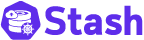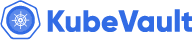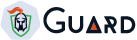You are looking at the documentation of a prior release. To read the documentation of the latest release, please
visit here.
New to Kubed? Please start here.
Installation Guide
Create Cluster Config
Before you can install Kubed, you need a cluster config for Kubed. Cluster config is defined in YAML format. You find an example config in ./hack/deploy/config.yaml.
$ cat https://raw.githubusercontent.com/appscode/kubed/v0.11.0/hack/deploy/config.yaml
clusterName: unicorn
enableConfigSyncer: true
eventForwarder:
receivers:
- notifier: Mailgun
to:
- ops@example.com
rules:
- namespaces:
- kube-system
operations:
- CREATE
resources:
- group: ""
resources:
- events
- operations:
- CREATE
resources:
- group: ""
resources:
- nodes
- persistentvolumes
- persistentvolumeclaims
- group: storage.k8s.io
resources:
- storageclasses
- group: extensions
resources:
- ingresses
- group: voyager.appscode.com
resources:
- ingresses
- group: certificates.k8s.io
resources:
- certificatesigningrequests
- group: networking.k8s.io
resources:
- networkpolicies
notifierSecretName: notifier-config
recycleBin:
handleUpdates: false
path: /tmp/kubed/trash
ttl: 168h0m0s
To understand the various configuration options, check Kubed tutorials. Once you are satisfied with the configuration, create a Secret with the Kubed cluster config under config.yaml key.
$ kubectl create secret generic kubed-config -n kube-system \
--from-literal=config.yaml=$(curl -fsSL https://raw.githubusercontent.com/appscode/kubed/v0.11.0/hack/deploy/config.yaml)
secret "kubed-config" created
# apply app=kubed label to easily cleanup later
$ kubectl label secret kubed-config app=kubed -n kube-system
secret "kubed-config" labeled
You may have to create another Secret for notifiers, usually called notifier-config. If you are storing cluster snapshots in cloud storage, you have to create another Secret to provide cloud credentials.
Generate Config using script
If you are familiar with GO, you can use the ./hack/config/main.go script to generate a cluster config. Open this file in your favorite editor, update the config returned from #CreateClusterConfig() method. Then run the script to generate updated config in ./hack/deploy/config.yaml.
go run ./hack/config/main.go
Verifying Cluster Config
Kubed includes a check command to verify a cluster config. Download the pre-built binary from appscode/kubed Github releases and put the binary to some directory in your PATH.
$ kubed check --clusterconfig=./hack/deploy/config.yaml
Cluster config was parsed successfully.
Kubed can be installed via a script or as a Helm chart.
Using Script
Kubed can be installed via installer script included in the /hack/deploy folder.
# set cluster-name to something meaningful to you, say, prod, prod-us-east, qa, etc.
# so that you can distinguish notifications sent by kubed
$ curl -fsSL https://raw.githubusercontent.com/appscode/kubed/v0.11.0/hack/deploy/kubed.sh \
| bash -s -- --cluster-name=<your-cluster-name>
Customizing Installer
You can see the full list of flags available to installer using -h flag.
$ curl -fsSL https://raw.githubusercontent.com/appscode/kubed/v0.11.0/hack/deploy/kubed.sh | bash -s -- -h
kubed.sh - install Kubernetes cluster daemon
kubed.sh [options]
options:
-h, --help show brief help
-n, --namespace=NAMESPACE specify namespace (default: kube-system)
--rbac create RBAC roles and bindings (default: true)
--docker-registry docker registry used to pull kubed images (default: appscode)
--image-pull-secret name of secret used to pull kubed operator images
--run-on-master run kubed operator on master
--cluster-name name of cluster (default: unicorn)
--enable-apiserver enable/disable kubed apiserver
--use-kubeapiserver-fqdn-for-aks if true, uses kube-apiserver FQDN for AKS cluster to workaround https://github.com/Azure/AKS/issues/522 (default true)
--enable-analytics send usage events to Google Analytics (default: true)
--uninstall uninstall kubed
If you would like to run Kubed operator pod in master instances, pass the --run-on-master flag:
$ curl -fsSL https://raw.githubusercontent.com/appscode/kubed/v0.11.0/hack/deploy/kubed.sh \
| bash -s -- --run-on-master [--rbac]
Kubed operator will be installed in a kube-system namespace by default. If you would like to run Kubed operator pod in kubed namespace, pass the --namespace=kubed flag:
$ kubectl create namespace kubed
$ curl -fsSL https://raw.githubusercontent.com/appscode/kubed/v0.11.0/hack/deploy/kubed.sh \
| bash -s -- --namespace=kubed [--run-on-master] [--rbac]
If you are using a private Docker registry, you need to pull the following docker image:
To pass the address of your private registry and optionally a image pull secret use flags --docker-registry and --image-pull-secret respectively.
$ kubectl create namespace kubed
$ curl -fsSL https://raw.githubusercontent.com/appscode/kubed/v0.11.0/hack/deploy/kubed.sh \
| bash -s -- --docker-registry=MY_REGISTRY [--image-pull-secret=SECRET_NAME] [--rbac]
Using Helm
Kubed can be installed via Helm using the chart from AppsCode Charts Repository. To install the chart with the release name my-release:
$ helm repo add appscode https://charts.appscode.com/stable/
$ helm repo update
$ helm search appscode/kubed
NAME CHART VERSION APP VERSION DESCRIPTION
appscode/kubed v0.11.0 v0.11.0 Kubed by AppsCode - Kubernetes daemon
# set cluster-name to something meaningful to you, say, prod, prod-us-east, qa, etc.
# so that you can distinguish notifications sent by kubed
# Kubernetes 1.8.x
$ helm install appscode/kubed --name kubed --version v0.11.0 \
--namespace kube-system \
--set config.clusterName=<your-cluster-name> \
--set apiserver.enabled=false
# Kubernetes 1.9.0 or later
$ helm install appscode/kubed --name kubed --version v0.11.0 \
--namespace kube-system \
--set config.clusterName=<your-cluster-name>
To see the detailed configuration options, visit here.
Installing in GKE Cluster
If you are installing Kubed on a GKE cluster, you will need cluster admin permissions to install Kubed operator. Run the following command to grant admin permision to the cluster.
# get current google identity
$ gcloud info | grep Account
Account: [user@example.org]
$ kubectl create clusterrolebinding cluster-admin-binding --clusterrole=cluster-admin --user=user@example.org
Verify installation
To check if Kubed operator pods have started, run the following command:
$ kubectl get pods --all-namespaces -l app=kubed --watch
Once the operator pods are running, you can cancel the above command by typing Ctrl+C.
Configuring RBAC
Kubed creates a custom resource: SearchResult. Kubed installer will create a user facing cluster role:
| ClusterRole | Aggregates To | Desription |
|---|---|---|
| appscode:voyager:view | admin, edit, view | Allows read-only access to Kubed resources, intended to be granted within a namespace using a RoleBinding. |
These user facing roles supports ClusterRole Aggregation feature in Kubernetes 1.9 or later clusters.
Update Cluster Config
If you would like to update cluster config, update the kubed-config Secret. Kubed will notice the change in config file and automatically apply the updated configuration.