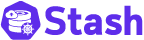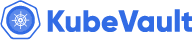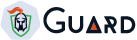You are looking at the documentation of a prior release. To read the documentation of the latest release, please
visit here.
New to Config Syncer? Please start here.
Synchronize Configuration across Clusters
You can synchronize a ConfigMap or a Secret into different clusters using Config Syncer. For this you need to provide a kubeconfig file consisting cluster contexts and specify context names in comma separated format using kubed.appscode.com/sync-contexts annotation. Config Syncer will create a copy of that ConfigMap/Secret in all clusters specified by the annotation. For each cluster, it will sync into source namespace by default, but if namespace specified in the context (in the kubeconfig file), it will sync into that namespace. Note that, Config Syncer will not create any namespace, it has to be created beforehand.
If the data in the source ConfigMap/Secret is updated, all the copies will be updated. Either delete the source ConfigMap/Secret or remove the annotation from the source ConfigMap/Secret to remove the copies.
If the list of contexts specified by the annotation is updated, Config Syncer will synchronize the ConfigMap/Secret accordingly, ie. it will create ConfigMap/Secret in the clusters listed in new annotation (if not already exists) and delete ConfigMap/Secret from the clusters that were synced before but not listed in new annotation.
Note that, Config Syncer will error out if multiple contexts listed in annotation point same cluster. Also Config Syncer assumes that none of cluster contexts in kubeconfig file points the source cluster.
Before You Begin
At first, you need to have a Kubernetes cluster and the kubectl command-line tool must be configured to communicate with your cluster. If you do not already have a cluster, you can create one by using kind.
Deploy Config Syncer
To enable config syncer for different clusters, you need a kubeconfig file consisting cluster contexts where you want to sync your ConfigMap/Secret.
$ cat ./docs/examples/cluster-syncer/demo-kubeconfig.yaml
apiVersion: v1
clusters:
- cluster:
certificate-authority-data: ...
server: https://127.0.0.1:55858
name: kind-hub
- cluster:
certificate-authority-data: ...
server: https://c1-control-plane:6443
name: kind-c1
- cluster:
certificate-authority-data: ...
server: https://c2-control-plane:6443
name: kind-c2
contexts:
- context:
cluster: kind-hub
user: kind-hub
name: kind-hub
- context:
cluster: kind-c1
user: kind-c1
name: kind-c1
- context:
cluster: kind-c2
user: kind-c2
namespace: demo-cluster-2
name: kind-c2
current-context: kind-c1
kind: Config
preferences: {}
users:
- name: kind-hub
user:
client-certificate-data: ...
client-key-data: ...
- name: kind-c1
user:
client-certificate-data: ...
client-key-data: ...
- name: kind-c2
user:
client-certificate-data: ...
client-key-data: ...
Now, deploy Config Syncer operator in your cluster following the steps here. Below you can see the command to install Config Syncer using Helm 3.
$ rm -rf $HOME/.kube/config
$ kind create cluster --name=hub
$ kind create cluster --name=c1
$ kind create cluster --name=c2
$ kind export kubeconfig --name=hub
$ cp $HOME/.kube/config /tmp/.kubeconfig
# change c1 and c2 kube-apiserver address to
# https://c1-control-plane:6443 and https://c2-control-plane:6443
# respectively. This will allow hub KIND cluster to access these clusters.
$ helm upgrade -i config-syncer \
oci://ghcr.io/appscode-charts/config-syncer \
--version v0.14.6 \
--namespace kubeops --create-namespace \
--set config.clusterName=hub \
--set-file config.kubeconfigContent=/tmp/.kubeconfig \
--set-file license=/path/to/the/license.txt \
--wait --burst-limit=10000 --debug
Once the operator pod is running, go to the next section.
Synchronize ConfigMap
At first, create a ConfigMap called omni in the default namespace. This will be our source ConfigMap.
$ kubectl create namespace demo
namespace "demo" created
$ kubectl apply -f ./docs/examples/cluster-syncer/demo.yaml
configmap "omni" created
$ kubectl annotate configmap omni kubed.appscode.com/sync="" -n demo
configmap "omni" annotated
Now, apply the kubed.appscode.com/sync-contexts: "kind-c1,kind-c2" annotation to ConfigMap omni.
$ kubectl annotate configmap omni kubed.appscode.com/sync-contexts="kind-c1,kind-c2" -n default
configmap "omni" annotated
It will create configmap “omni” in cluster-1 and cluster-2. For cluster-1 it will sync into source namespace default since no namespace specified in context-1 and for cluster-2 it will sync into demo-cluster-2 namespace since namespace specified in context-2. Here we assume that those namespaces already exits in the respective clusters.
Other concepts like updating source configmap, removing annotation, origin annotation, origin labels, etc. are similar to the tutorial described here.
Next Steps
- Need to keep some configuration synchronized across namespaces? Try Config Syncer config syncer.
- Want to hack on Config Syncer? Check our contribution guidelines.